Part 2 of 3-Blog Update on SharePoint BCS with full CRUD
Consistently two of my most heavily viewed/visited post based on WordPress Metrics is the one highlighted below, see the image for the top 5 all
- How To: Create, Configure, Consume SharePoint 2010 Secure Store in Business Connectivity Services
- Creating a SharePoint 2010 External Content Type with CRUD Methods using LINQ and a SQL LOB System
Since I have already done this in SharePoint 2010 using Secure Store and a SQL Server Native Line of Business (LOB) System, as well as a Visual Studio 2010 .Net Assembly, I figured I can offer value by updating this post to include the following Scenarios
- BCS Full CRUD using SharePoint Designer with a Windows Communications Foundation (WCF) Data Connection [I will actually show you how to build the WCF, otherwise why even bother
 ] using the Users Identity as the Auth
] using the Users Identity as the Auth - BCS Full CRUD with Visual Studio 2012 .Net Assembly using Secure Store [I will put in Code Snippets this time rather than Images
 ]
] - BCS Full CRUD with Visual Studio 2012 OData LOB System Type SharePoint App [Yes App Model] to include the External List Instantiation
(YOU ARE HERE!)
There are tons of examples (the #1 viewed blog above uses that as an example) on how to use SharePoint Designer to do a SQL Native Connection, so i wont bother beating that horse to death, and I would like to also point out to this excellent post by my good friend Chris Givens on how he extended the third bullet point example above to include Notification and Subscriptions Alert, so i will not be doing that either.
Approach
In this Part 2 of 3 Update I am targeting a second post cited above [Creating a SharePoint 2010 External Content Type with CRUD Methods using LINQ and a SQL LOB System]; again, I am specifically leaving out the precursor activities that are needed before you begin to create the External Content Type (ECT), I will just pick up at the point of Creating the ECT and as for cases where I introduce new methodologies, I will ofcourse showcase those aspects.
In this blog, specifically I will be showing the following:
- Point you to an old post by Scott Guthrie “The Gu” post on using Linq to SQL, I am going to skip that part in this post but demonstrate in my code how I use my DataContext that is created by the Linq to SQL addition to my Project Solution in Visual Studio 2012
- I will certainly show you how to Create your BDC Entity and the full CRUD StereoTyped Methods necessary to carry out those functions
- I will illustrate the chronological steps you NEED to take, otherwise you will spend Days Troubleshooting why your crap doesn’t work 🙂 and all the Gotchas that are hidden as well
- Deploy the Solution to the Farm & Create an External List from It
Lets Begin – Create a New Empty SharePoint 2013 Visual Studio Project
This is going to be a Farm based solution that will connect using “Linq to SQL” to our SQL Sever Database and create a DataContext class that we will use to communicate from our BCS entity to the underlying Database.
this will be a Farm Solution
Once your project comes to life, you will need to establish a connection to your SQL Server or whatever Database you are using. You do this by going to “Tools > Connect to Database > Fill out the Add Connection Fields similar to what i have below
and you should end up with a ORD Designer and in your “Server Explorer” you should expand that Database Connection that is now there and drag your Table/View etc to the Object Relational Designer (ORD). Now in my case I am using SQL Auth so I will get a warning, Im ok with that, this is Demoware
When I click YES, i get my Northwind Employee Entity in the context of the DataContext Class and my Project now looks like this below
Next we begin our work on the BCS piece. This does it for Data Access.
Create the BCS Data Model Entity
So, now you will need to add a new item to your project. you will add a BDCM as seen below Business Data Connectivity Model. Now, if you have read my part 1 you will know that I vehemently hate when Visual Studio gives me helper/sample implementations, well, this happens here after you name and add your item to your project.
as you can see below, you get a Entity1.cs and an Entity1Servcie.cs which ties to the GUI entity you see in the designer. We will get rid of these as we did previously in out WCF part 1 blog post and create our own entity based on the NorthWindEntity we got with the Linq To SQL DataContext we created earlier. so for now just select the two files and delete them, alternatively, you can delete the item out of the designer and “I think” it deletes the file along with it, perhaps it leaves the service file, but long and short, kill em all.
What you will after you delete those is, from the toolbar, drag a new entity onto the design surface like so and rename the entity in the Properties Window to something like “Employee” you will also notice that it creates a Serivce class for you as well, this one is called [EntityName]Service.cs
Next you will add an Identifier, by right clicking on the New Employee Identity, click Add, then click Identifier. When the Identifier appears, in the Properties Window again, change the name to EmployeeID and set the Type Name to System.Int32
GOTCHA ALERT
The next piece is Arguably the place MOST people will Run-A-Muck because they will either FORGET to change the TypeName of the Specific Finder to reflect the Employee Class created by the Data Context and leave it as the ‘Generic” that it is originally set to, or they will fail to set the Identifier property in this method. The reason folks mess this up is because THIS IS THE ONLY METHOD THAT REQUIRES THIS, every method thereafter inherits from this. The next things folks mess up on is the Update Method but I will go into that in detail in a few.
END GOTCHA ALERT
Add a Specific Finder Method (Read Item)
- Click on the Employee entity in the BDC Designer
- You should see in the pane at the bottom of the Visual Studio IDE a window called “BDC Method Details”, inside there click
- Add a Method from the dropdown list and select “Create a Specific Finder Method”
- A few things will be added for you by default but what I want you to concern yourself with is under “Type Descriptor” heading in the same window you will see “Employee”, click on that then click “Edit”
This should open up the BDC Explorer and a Hierarchical View should appear of the Model. The properties window should also be open as well,
- Locate TypeName in the Properties Window, click on it, then click “CURRENT PROJECT” tab, then select Employee which should be under the DataContext Class (it should only be 1 in there anyway)
- Inside the BDC Explorer, right click on Employee, and click “Add Type Descriptor” – Later on you will repeat this for every Field in the Entity(Data Store) that you want to surface paying attention to the data type of the field
- When the new TypeDescriptor is created, in the Properties window change the name to EmployeeID and set the TypeName to Int32, also
- Click the dropdown list next to Identifier and select EmployeeID
You will then repeat Step 2 for all the Fields in your Entity, refer back to my Image above that has the Employee Entity, remember to set the TypeName to the correct Field Type (Int32, String, DateTime, etc). Once that is complete, you can either (1) Double Click or (2) Right Click and select ‘View Code’’ on the ReadItem Method that is in the Design Area. This will take you inside EmployeeService.cs or whatever name gave your entity appended with Service.cs. It will be subbed out but I want you to replace what is there with
- public static Employee ReadItem(int employeeID)
- {
- NorthWindDataContext dataContext = new NorthWindDataContext
- ("Data Source=Farm1Server1ADSQL;Initial Catalog=Northwind;uid=BCSUser1;pwd=P@ssword1");
- Employee Employee =
- (from employees in dataContext.Employees.AsEnumerable().Take(20)
- where employees.EmployeeID == employeeID
- select employees).Single();
- return Employee;
- }
Add a Finder Method (Read List)
- Click on the Employee entity in the BDC Designer
- You should see in the pane at the bottom of the Visual Studio IDE a window called “BDC Method Details”, inside there click
- Add a Method from the dropdown list and select “Create Finder Method”
Once that is complete, you can either (1) Double Click or (2) Right Click and select ‘View Code’’ on the ReadList Method that is in the Design Area. This will take you inside EmployeeService.cs or whatever name gave your entity appended with Service.cs. It will be subbed out but I want you to replace what is there with
- public static IEnumerable<Employee> ReadList()
- {
- NorthWindDataContext dataContext = new NorthWindDataContext
- ("Data Source=Farm1Server1ADSQL;Initial Catalog=Northwind;uid=BCSUser1;pwd=P@ssword1");
- IEnumerable<Employee> Employees =
- from employees in dataContext.Employees
- select employees;
- return Employees;
- }
Add a Creator Method
- Click on the Employee entity in the BDC Designer
- You should see in the pane at the bottom of the Visual Studio IDE a window called “BDC Method Details”, inside there click
- Add a Method from the dropdown list and select “Create Creator Method”
Once that is complete, you can either (1) Double Click or (2) Right Click and select ‘View Code’’ on the Create Method that is in the Design Area. This will take you inside EmployeeService.cs or whatever name gave your entity appended with Service.cs. It will be subbed out but I want you to replace what is there with
- public static Employee Create(Employee newEmployee)
- {
- NorthWindDataContext dataContext = new NorthWindDataContext
- ("Data Source=Farm1Server1ADSQL;Initial Catalog=Northwind;uid=BCSUser1;pwd=P@ssword1");
- Employee emp = new Employee();
- emp.FirstName = newEmployee.FirstName;
- emp.LastName = newEmployee.LastName;
- emp.Title = newEmployee.Title;
- emp.TitleOfCourtesy = newEmployee.TitleOfCourtesy;
- emp.BirthDate = newEmployee.BirthDate;
- emp.HireDate = newEmployee.HireDate;
- emp.Address = newEmployee.Address;
- emp.City = newEmployee.City;
- emp.Region = newEmployee.Region;
- emp.PostalCode = newEmployee.PostalCode;
- emp.Country = newEmployee.Country;
- emp.HomePhone = newEmployee.HomePhone;
- emp.Extension = newEmployee.Extension;
- emp.Notes = newEmployee.Notes;
- dataContext.Employees.InsertOnSubmit(emp);
- dataContext.SubmitChanges();
- return emp;
- }
Add a Updater Method
- Click on the Employee entity in the BDC Designer
- You should see in the pane at the bottom of the Visual Studio IDE a window called “BDC Method Details”, inside there click
- Add a Method from the dropdown list and select “Create Updater Method”
GOTCHA ALERT
Now based on YOUR particular Data Source/Store you may have a Primary Key that either (1) AutoUpdates or (2) Doesnt – If it DOES NOT Auto Update you MUST click on the Employee Type Descriptor in the BDC Method Details Window and in the Properties Window you MUST set he “Pre-Updater Field” to True
BUT!!!!
If YOUR Primary Key actually DOES Auto Increment, then what “I” have found to work for me is to Add another Type Descriptor to the Updater Method (see Image below), name it appropriately and SET its Pre-Updater property to TRUE
This means that the Updater Method will take in two Parameters now, not one as most MSDN and TechNet articles will say, but I am only using my EmployeeID Input Parameter to locate the Specific Item needing to update and the employee parameter to set the Fields of what will be committed back to the Data Source. All attempts to do it otherwise GAVE AN ERROR about the EmployeeID being a Read Only Field and needed the PreUpdate Field set to True when using an External List to Update an Item.
END GOTCHA ALERT
Once that is complete, you can either (1) Double Click or (2) Right Click and select ‘View Code’’ on the Update Method that is in the Design Area. This will take you inside EmployeeService.cs or whatever name gave your entity appended with Service.cs. It will be subbed out but I want you to replace what is there with
- public static void Update(Employee employee, int parameter)
- {
- NorthWindDataContext dataContext = new NorthWindDataContext
- ("Data Source=Farm1Server1ADSQL;Initial Catalog=Northwind;uid=BCSUser1;pwd=P@ssword1");
- var employeeToUpdate = (from employees in dataContext.Employees
- where employees.EmployeeID == parameter
- select employees).Single();
- employeeToUpdate.FirstName = employee.FirstName;
- employeeToUpdate.LastName = employee.LastName;
- employeeToUpdate.Title = employee.Title;
- employeeToUpdate.TitleOfCourtesy = employee.TitleOfCourtesy;
- employeeToUpdate.BirthDate = employee.BirthDate;
- employeeToUpdate.HireDate = employee.HireDate;
- employeeToUpdate.Address = employee.Address;
- employeeToUpdate.City = employee.City;
- employeeToUpdate.Region = employee.Region;
- employeeToUpdate.PostalCode = employee.PostalCode;
- employeeToUpdate.Country = employee.Country;
- employeeToUpdate.HomePhone = employee.HomePhone;
- employeeToUpdate.Extension = employee.Extension;
- employeeToUpdate.Notes = employee.Notes;
- dataContext.SubmitChanges();
- }
Add a Deleter Method
- Click on the Employee entity in the BDC Designer
- You should see in the pane at the bottom of the Visual Studio IDE a window called “BDC Method Details”, inside there click
- Add a Method from the dropdown list and select “Create a Deleter Method”
Once that is complete, you can either (1) Double Click or (2) Right Click and select ‘View Code’’ on the Delete Method that is in the Design Area. This will take you inside EmployeeService.cs or whatever name gave your entity appended with Service.cs. It will be subbed out but I want you to replace what is there with
- public static void Delete(int employeeID)
- {
- NorthWindDataContext dataContext = new NorthWindDataContext
- ("Data Source=Farm1Server1ADSQL;Initial Catalog=Northwind;uid=BCSUser1;pwd=P@ssword1");
- Employee Employee =
- (from employees in dataContext.Employees.AsEnumerable().Take(20)
- where employees.EmployeeID == employeeID
- select employees).Single();
- dataContext.Employees.DeleteOnSubmit(Employee);
- dataContext.SubmitChanges();
- }
All in all the full code should look like below when you put it all together.
- using System;
- using System.Collections.Generic;
- using System.Linq;
- using System.Text;
- using NorthWindEmployees;
- namespace NorthWindEmployees.NWindFarmECTEmployees
- {
- public partial class EmployeeService
- {
- public static Employee ReadItem(int employeeID)
- {
- NorthWindDataContext dataContext = new NorthWindDataContext
- ("Data Source=Farm1Server1ADSQL;Initial Catalog=Northwind;uid=BCSUser1;pwd=P@ssword1");
- Employee Employee =
- (from employees in dataContext.Employees.AsEnumerable().Take(20)
- where employees.EmployeeID == employeeID
- select employees).Single();
- return Employee;
- }
- public static IEnumerable<Employee> ReadList()
- {
- NorthWindDataContext dataContext = new NorthWindDataContext
- ("Data Source=Farm1Server1ADSQL;Initial Catalog=Northwind;uid=BCSUser1;pwd=P@ssword1");
- IEnumerable<Employee> Employees =
- from employees in dataContext.Employees
- select employees;
- return Employees;
- }
- public static Employee Create(Employee newEmployee)
- {
- NorthWindDataContext dataContext = new NorthWindDataContext
- ("Data Source=Farm1Server1ADSQL;Initial Catalog=Northwind;uid=BCSUser1;pwd=P@ssword1");
- Employee emp = new Employee();
- emp.FirstName = newEmployee.FirstName;
- emp.LastName = newEmployee.LastName;
- emp.Title = newEmployee.Title;
- emp.TitleOfCourtesy = newEmployee.TitleOfCourtesy;
- emp.BirthDate = newEmployee.BirthDate;
- emp.HireDate = newEmployee.HireDate;
- emp.Address = newEmployee.Address;
- emp.City = newEmployee.City;
- emp.Region = newEmployee.Region;
- emp.PostalCode = newEmployee.PostalCode;
- emp.Country = newEmployee.Country;
- emp.HomePhone = newEmployee.HomePhone;
- emp.Extension = newEmployee.Extension;
- emp.Notes = newEmployee.Notes;
- dataContext.Employees.InsertOnSubmit(emp);
- dataContext.SubmitChanges();
- return emp;
- }
- public static void Update(Employee employee, int parameter)
- {
- NorthWindDataContext dataContext = new NorthWindDataContext
- ("Data Source=Farm1Server1ADSQL;Initial Catalog=Northwind;uid=BCSUser1;pwd=P@ssword1");
- var employeeToUpdate = (from employees in dataContext.Employees
- where employees.EmployeeID == parameter
- select employees).Single();
- employeeToUpdate.FirstName = employee.FirstName;
- employeeToUpdate.LastName = employee.LastName;
- employeeToUpdate.Title = employee.Title;
- employeeToUpdate.TitleOfCourtesy = employee.TitleOfCourtesy;
- employeeToUpdate.BirthDate = employee.BirthDate;
- employeeToUpdate.HireDate = employee.HireDate;
- employeeToUpdate.Address = employee.Address;
- employeeToUpdate.City = employee.City;
- employeeToUpdate.Region = employee.Region;
- employeeToUpdate.PostalCode = employee.PostalCode;
- employeeToUpdate.Country = employee.Country;
- employeeToUpdate.HomePhone = employee.HomePhone;
- employeeToUpdate.Extension = employee.Extension;
- employeeToUpdate.Notes = employee.Notes;
- dataContext.SubmitChanges();
- }
- public static void Delete(int employeeID)
- {
- NorthWindDataContext dataContext = new NorthWindDataContext
- ("Data Source=Farm1Server1ADSQL;Initial Catalog=Northwind;uid=BCSUser1;pwd=P@ssword1");
- Employee Employee =
- (from employees in dataContext.Employees.AsEnumerable().Take(20)
- where employees.EmployeeID == employeeID
- select employees).Single();
- dataContext.Employees.DeleteOnSubmit(Employee);
- dataContext.SubmitChanges();
- }
- }
- }
In a nutshell you are done, and you can just “F5” to debug and test it, or just “Deploy” from here, BUT!!! you can also copy that BDCM file out. Its what was previously known as your Application Definition File or now your Model File and you can Import that INTO
- SharePoint Designer or
- Central Administration
Why would you do that? Maybe your SDLC calls for separation, and your coders need to and off here. This is just an XML file, i have a snippet below
- <?xml version="1.0" encoding="utf-8"?>
- <Model xmlns:xsi="http://www.w3.org/2001/XMLSchema-instance" xmlns:xsd="http://www.w3.org/2001/XMLSchema" xmlns="http://schemas.microsoft.com/windows/2007/BusinessDataCatalog" Name="NWindFarmECTEmployees">
- <LobSystems>
- <LobSystem Name="NWindFarmECTEmployees" Type="DotNetAssembly">
- <LobSystemInstances>
- <LobSystemInstance Name="NWindFarmECTEmployees" />
- </LobSystemInstances>
- <Entities>
- <Entity Name="Employee" Namespace="NorthWindEmployees.NWindFarmECTEmployees" Version="1.0.0.71">
- <Properties>
- <Property Name="Class" Type="System.String">NorthWindEmployees.NWindFarmECTEmployees.EmployeeService, NWindFarmECTEmployees</Property>
- </Properties>
- <Identifiers>
- <Identifier Name="EmployeeID" TypeName="System.Int32" />
- </Identifiers>
- <Methods>
- <Method Name="ReadItem">
- <Parameters>
- <Parameter Name="employee" Direction="Return">
- <TypeDescriptor Name="Employee" TypeName="NorthWindEmployees.Employee, NWindFarmECTEmployees" IsCollection="false" PreUpdaterField="false">
- <TypeDescriptors>
- <TypeDescriptor Name="EmployeeID" TypeName="System.Int32" IsCollection="false" IdentifierName="EmployeeID" />
- <TypeDescriptor Name="LastName" TypeName="System.String" />
- <TypeDescriptor Name="FirstName" TypeName="System.String" />
- <TypeDescriptor Name="Title" TypeName="System.String" />
- <TypeDescriptor Name="TitleOfCourtesy" TypeName="System.String" />
- <TypeDescriptor Name="BirthDate" TypeName="System.DateTime" IsCollection="false" />
- <TypeDescriptor Name="HireDate" TypeName="System.DateTime" IsCollection="false" />
- <TypeDescriptor Name="Address" TypeName="System.String" />
- <TypeDescriptor Name="City" TypeName="System.String" />
- <TypeDescriptor Name="Region" TypeName="System.String" />
- <TypeDescriptor Name="PostalCode" TypeName="System.String" />
- <TypeDescriptor Name="Country" TypeName="System.String" />
- <TypeDescriptor Name="HomePhone" TypeName="System.String" />
- <TypeDescriptor Name="Extension" TypeName="System.String" />
- <TypeDescriptor Name="Notes" TypeName="System.String" /></TypeDescriptors></TypeDescriptor></Parameter>
- <Parameter Name="employeeID" Direction="In">
- <TypeDescriptor Name="EmployeeID" TypeName="System.Int32" IdentifierEntityName="Employee" IdentifierEntityNamespace="NorthWindEmployees.NWindFarmECTEmployees" IdentifierName="EmployeeID" PreUpdaterField="false" /></Parameter>
- </Parameters>
- <MethodInstances>
- <MethodInstance Name="ReadItem" Type="SpecificFinder" ReturnParameterName="employee" ReturnTypeDescriptorPath="Employee" />
- </MethodInstances></Method>
- <Method Name="ReadList">
- <Parameters>
- <Parameter Name="employeeList" Direction="Return">
- <TypeDescriptor Name="EmployeeList" TypeName="System.Collections.Generic.IEnumerable`1[[NorthWindEmployees.Employee, NWindFarmECTEmployees]]" IsCollection="true">
- <TypeDescriptors>
- <TypeDescriptor Name="Employee" IsCollection="false" TypeName="NorthWindEmployees.Employee, NWindFarmECTEmployees">
- <TypeDescriptors>
- <TypeDescriptor Name="EmployeeID" IdentifierName="EmployeeID" IsCollection="false" TypeName="System.Int32" />
- <TypeDescriptor Name="LastName" TypeName="System.String" />
- <TypeDescriptor Name="FirstName" TypeName="System.String" />
- <TypeDescriptor Name="Title" TypeName="System.String" />
- <TypeDescriptor Name="TitleOfCourtesy" TypeName="System.String" />
- <TypeDescriptor Name="BirthDate" IsCollection="false" TypeName="System.DateTime" />
- <TypeDescriptor Name="HireDate" IsCollection="false" TypeName="System.DateTime" />
- <TypeDescriptor Name="Address" TypeName="System.String" />
- <TypeDescriptor Name="City" TypeName="System.String" />
- <TypeDescriptor Name="Region" TypeName="System.String" />
- <TypeDescriptor Name="PostalCode" TypeName="System.String" />
- <TypeDescriptor Name="Country" TypeName="System.String" />
- <TypeDescriptor Name="HomePhone" TypeName="System.String" />
- <TypeDescriptor Name="Extension" TypeName="System.String" />
- <TypeDescriptor Name="Notes" TypeName="System.String" /></TypeDescriptors></TypeDescriptor></TypeDescriptors></TypeDescriptor></Parameter>
- </Parameters>
- <MethodInstances>
- <MethodInstance Name="ReadList" Type="Finder" ReturnParameterName="employeeList" ReturnTypeDescriptorPath="EmployeeList" />
- </MethodInstances></Method>
- <Method Name="Create">
- <Parameters>
- <Parameter Name="returnEmployee" Direction="Return">
- <TypeDescriptor Name="ReturnEmployee" IsCollection="false" TypeName="NorthWindEmployees.Employee, NWindFarmECTEmployees">
- <TypeDescriptors>
- <TypeDescriptor Name="EmployeeID" IdentifierName="EmployeeID" IsCollection="false" TypeName="System.Int32" />
- <TypeDescriptor Name="LastName" TypeName="System.String" />
- <TypeDescriptor Name="FirstName" TypeName="System.String" />
- <TypeDescriptor Name="Title" TypeName="System.String" />
- <TypeDescriptor Name="TitleOfCourtesy" TypeName="System.String" />
- <TypeDescriptor Name="BirthDate" IsCollection="false" TypeName="System.DateTime" />
- <TypeDescriptor Name="HireDate" IsCollection="false" TypeName="System.DateTime" />
- <TypeDescriptor Name="Address" TypeName="System.String" />
- <TypeDescriptor Name="City" TypeName="System.String" />
- <TypeDescriptor Name="Region" TypeName="System.String" />
- <TypeDescriptor Name="PostalCode" TypeName="System.String" />
- <TypeDescriptor Name="Country" TypeName="System.String" />
- <TypeDescriptor Name="HomePhone" TypeName="System.String" />
- <TypeDescriptor Name="Extension" TypeName="System.String" />
- <TypeDescriptor Name="Notes" TypeName="System.String" /></TypeDescriptors></TypeDescriptor></Parameter>
- <Parameter Name="newEmployee" Direction="In">
- <TypeDescriptor Name="NewEmployee" IsCollection="false" TypeName="NorthWindEmployees.Employee, NWindFarmECTEmployees">
- <TypeDescriptors>
- <TypeDescriptor Name="EmployeeID" IdentifierName="EmployeeID" IsCollection="false" TypeName="System.Int32" CreatorField="true" />
- <TypeDescriptor Name="LastName" TypeName="System.String" CreatorField="true" />
- <TypeDescriptor Name="FirstName" TypeName="System.String" CreatorField="true" />
- <TypeDescriptor Name="Title" TypeName="System.String" CreatorField="true" />
- <TypeDescriptor Name="TitleOfCourtesy" TypeName="System.String" CreatorField="true" />
- <TypeDescriptor Name="BirthDate" IsCollection="false" TypeName="System.DateTime" CreatorField="true" />
- <TypeDescriptor Name="HireDate" IsCollection="false" TypeName="System.DateTime" CreatorField="true" />
- <TypeDescriptor Name="Address" TypeName="System.String" CreatorField="true" />
- <TypeDescriptor Name="City" TypeName="System.String" CreatorField="true" />
- <TypeDescriptor Name="Region" TypeName="System.String" CreatorField="true" />
- <TypeDescriptor Name="PostalCode" TypeName="System.String" CreatorField="true" />
- <TypeDescriptor Name="Country" TypeName="System.String" CreatorField="true" />
- <TypeDescriptor Name="HomePhone" TypeName="System.String" CreatorField="true" />
- <TypeDescriptor Name="Extension" TypeName="System.String" CreatorField="true" />
- <TypeDescriptor Name="Notes" TypeName="System.String" CreatorField="true" /></TypeDescriptors></TypeDescriptor></Parameter>
- </Parameters>
- <MethodInstances>
- <MethodInstance Name="Create" Type="Creator" ReturnParameterName="returnEmployee" ReturnTypeDescriptorPath="ReturnEmployee" />
- </MethodInstances></Method>
- <Method Name="Update">
- <Parameters>
- <Parameter Name="employee" Direction="In">
- <TypeDescriptor Name="Employee" IsCollection="false" TypeName="NorthWindEmployees.Employee, NWindFarmECTEmployees">
- <TypeDescriptors>
- <TypeDescriptor Name="EmployeeID" IdentifierName="EmployeeID" IsCollection="false" TypeName="System.Int32" UpdaterField="true" />
- <TypeDescriptor Name="LastName" TypeName="System.String" UpdaterField="true" />
- <TypeDescriptor Name="FirstName" TypeName="System.String" UpdaterField="true" />
- <TypeDescriptor Name="Title" TypeName="System.String" UpdaterField="true" />
- <TypeDescriptor Name="TitleOfCourtesy" TypeName="System.String" UpdaterField="true" />
- <TypeDescriptor Name="BirthDate" IsCollection="false" TypeName="System.DateTime" UpdaterField="true" />
- <TypeDescriptor Name="HireDate" IsCollection="false" TypeName="System.DateTime" UpdaterField="true" />
- <TypeDescriptor Name="Address" TypeName="System.String" UpdaterField="true" />
- <TypeDescriptor Name="City" TypeName="System.String" UpdaterField="true" />
- <TypeDescriptor Name="Region" TypeName="System.String" UpdaterField="true" />
- <TypeDescriptor Name="PostalCode" TypeName="System.String" UpdaterField="true" />
- <TypeDescriptor Name="Country" TypeName="System.String" UpdaterField="true" />
- <TypeDescriptor Name="HomePhone" TypeName="System.String" UpdaterField="true" />
- <TypeDescriptor Name="Extension" TypeName="System.String" UpdaterField="true" />
- <TypeDescriptor Name="Notes" TypeName="System.String" UpdaterField="true" /></TypeDescriptors></TypeDescriptor></Parameter>
- <Parameter Name="parameter" Direction="In">
- <TypeDescriptor Name="EmployeeID" TypeName="System.Int32" IsCollection="false" IdentifierName="EmployeeID" PreUpdaterField="true" /></Parameter>
- </Parameters>
- <MethodInstances>
- <MethodInstance Name="Update" Type="Updater" />
- </MethodInstances></Method>
- <Method Name="Delete">
- <Parameters>
- <Parameter Name="employeeID" Direction="In">
- <TypeDescriptor Name="EmployeeID" TypeName="System.Int32" IdentifierEntityName="Employee" IdentifierEntityNamespace="NorthWindEmployees.NWindFarmECTEmployees" IdentifierName="EmployeeID" /></Parameter>
- </Parameters>
- <MethodInstances>
- <MethodInstance Name="Delete" Type="Deleter" />
- </MethodInstances></Method>
- </Methods></Entity>
- </Entities>
- </LobSystem>
- </LobSystems>
- </Model>
For US howevever we will just Deploy it. What we expect to see then in Central Admin under the BDC Service Application is the following
- A brand new External Content Type
- A new Model and
- A new External System
As in my original post, make sure you also do the following as it relates to the ECT
- Set the Metadata Store Permissions
- Set at a Minimum the “Execute” Permissions on the ECT so that people can use it. You may consider giving the Search Account permissions if you intend to use this ECT as a Content Source in Search
The Finale
Now we create our External List and we should have FULL CRUD Capabilities. Here you can see the Methods exposed though their actions. To see and learn more come see my VS Live 360 Session that i spoke about on my blog here.
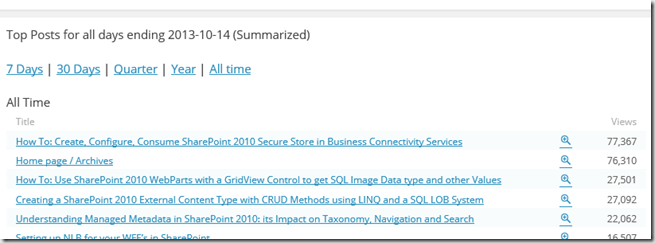
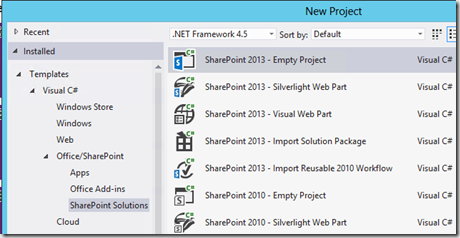
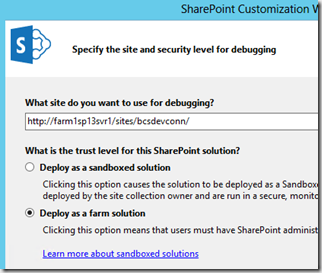
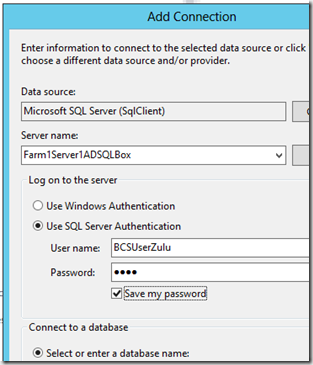
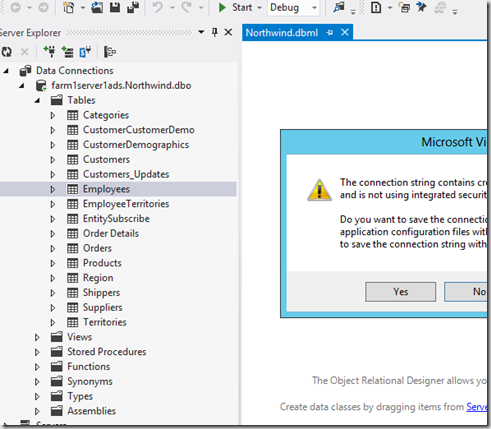
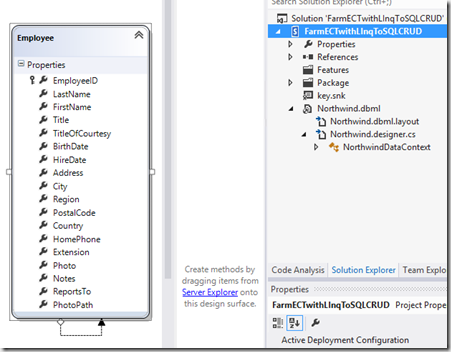
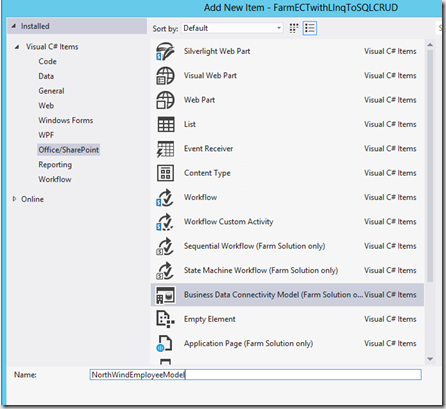
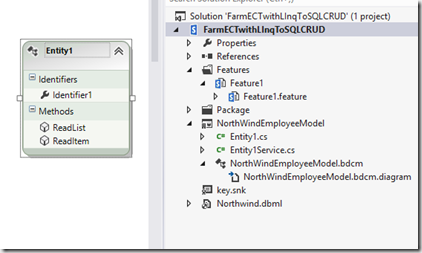
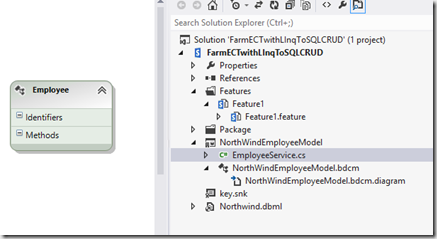
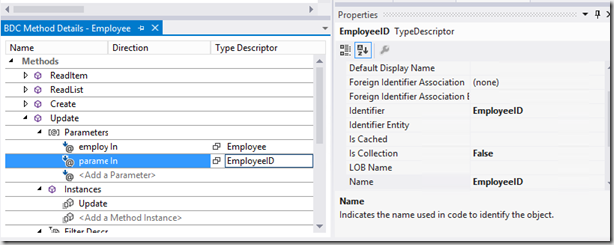
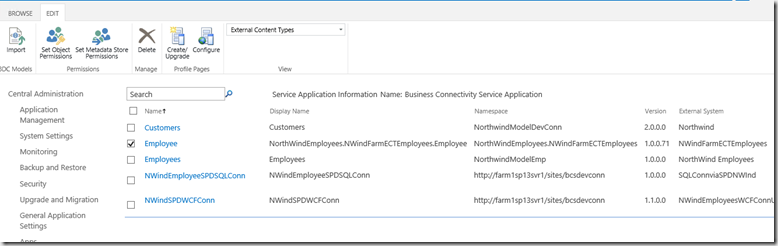
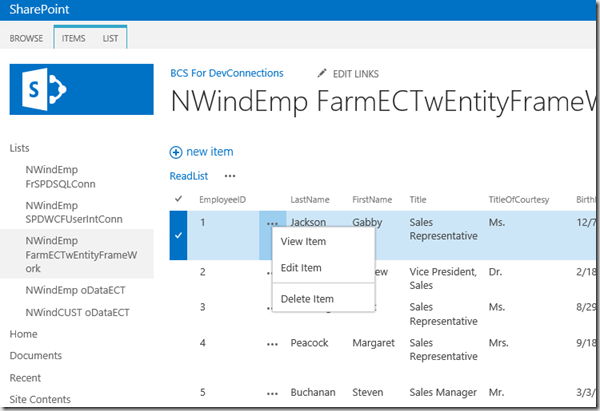


I tried to use your method to create a creator method. It throws me an error: can’t insert explicit value for identity column value : identity_insert is set to off.
You will notice that in my Createor Method I DO NOT HAVE the Identity Column, i.e. Primary Key as a Field that I am sending back to the Data Store, that is because it is a Auto Increment Field in the Database, it takes car of itself. I don’t know your back end DB so, here are potential solutions (1) if you do have an auto increment as I do, ensure that you don’t have it listed as a field in your Creator Method (2) add a column to your data store that is the same as the Primary Key Field and use that as the Identity field in the BCS Entity there are other solutions as well. check SQL Logs to see more details on your error and you will see ‘exactly’ what went wrong. hope this helps.